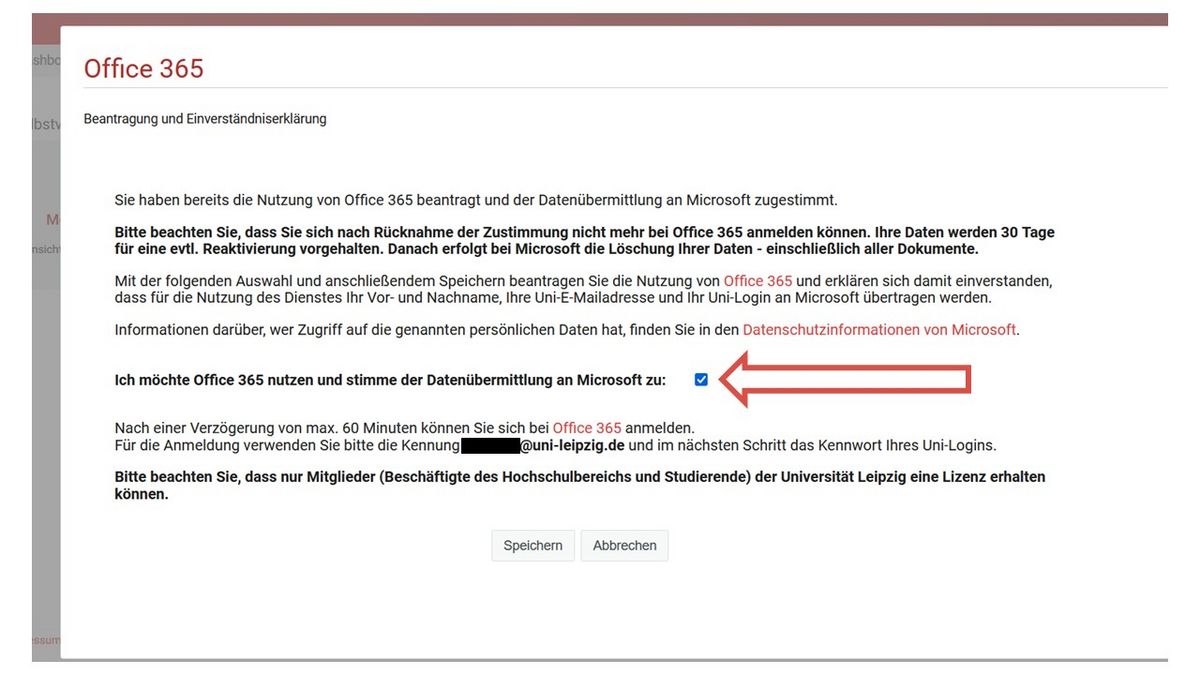Here you will find all relevant information on Microsoft 365 as an employee of the university sector.
First steps
Before you can use Microsoft 365, you must first apply for a personal license for Microsoft 365 for employees via the IDM portal.
FAQ
No, the University does not currently offer the ability to use the Office Add-In Store because the required "optional associated experiences" cannot be enabled.The disabling exists for the following reasons:
Unlike the enabled "connected experiences", there is currently no agreement in place between the Free State of Saxony and Microsoft for commissioned data processing. In addition, the use of each add-in would have to be examined individually for data protection concerns and the data protection officers of the University of Leipzig would have to be given the opportunity to comment. This would also require a regular review of the service with a particular focus on accessibility, data protection, information security, and licensing law in the event of changes/extensions to an add-in.
Troubleshooting
When logging in to Microsoft Office 365, an error may occur if you try to log in before the 60 minutes have elapsed or before you have been unlocked. This will cause the login to stagnate. To solve the problem, you will need to delete the history data and cookies and access the Microsoft login page again.
Unfortunately, there is currently no possibility to use the Microsoft Web Apps. In order to use them, you would have to activate online storage services. Currently there is no data protection clearance of an online storage service from Microsoft, which is why it is not possible to use the Microsoft Web Apps.